Introduction
Gmail ads have been around for a number of years in AdWords, with the beta being launched in early 2013. Over the years there have been a number of changes to the targeting and display options; however the most recent change caught our attention here at Croud.
In November 2017 Google officially announced that remarketing (including dynamic remarketing) would be available for Gmail ads in the new AdWords interface. This change allows retailers to promote new offers with existing customers via their inbox, as well as showcasing a dynamic ad that will take the users to an immersive shopping experience. With this feature, users can swipe and tap through four products.
The addition of remarketing audiences opens up Gmail ads to a larger group of advertisers who may not have previously used Gmail Ads. This may have been due to budget restrictions and the broader nature of the previous targeting options making them more effective for lead generation. Advertisers who have successfully used remarketing lists can now roll out tried-and-tested lists to Gmail campaigns and look to drive more conversions.
Another factor to consider for Gmail ads with remarketing is the low cost-per-click (CPC) that comes with this type of activity. In the initial testing we have done with remarketing, the average CPC for audiences have been below account averages. In some cases they are as low as nine pence. These low CPCs have allowed us to drive a high volume of clicks, and also operate at a cost-per-acquisition well below target for the campaign.
If all of the above sounds like it could be something that could work for your account, read on to find out the set-up basics for Gmail ads with remarketing campaigns.
Gmail Set Up
The first thing to note is that Gmail ads can only be added in the new AdWords experience. If you create them in the old interface, the ads will be served; however you won’t be able to edit them.
Campaign
Firstly, select campaign followed by the plus button and then select ‘New campaign’. You then need to select ‘Display network’, and the type of Goal that is best suited to you, with a choice of “Sales”, “Leads” or “Website traffic”.
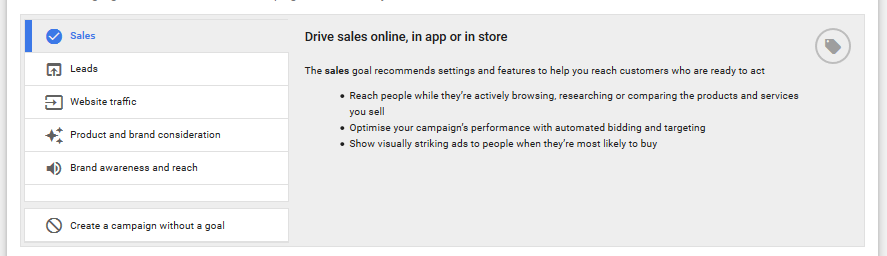
Then select ‘Gmail campaign’ and continue.
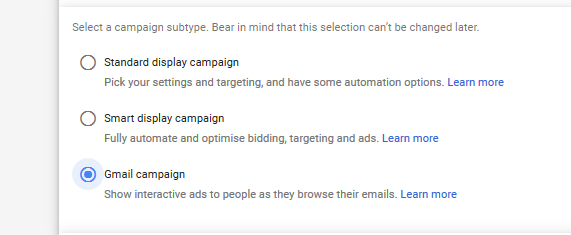
Targeting
When you have named your campaign and ad group, you will need to add locations, languages, bidding and budgets. The next step is the “People: who you want to reach” section, where you need to select “Audiences”. Following this, select “Remarketing”, ready for you to apply your preferred remarketing audiences.

Automated Targeting
The next step is crucial if you just want to target your remarketing lists. The default is ‘Conservative automation’, which will target your remarketing lists, but also similar audiences Google deems to be relevant. To begin with, we would recommend you untick this and select ‘No automated targeting’, which uses only your selected remarketing lists.
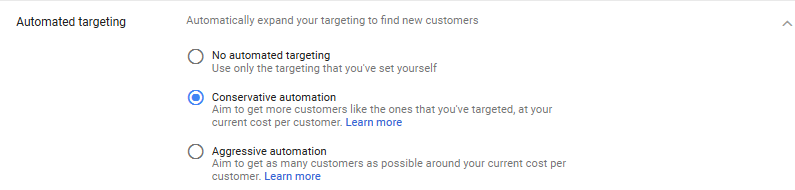
Create your ad
The ads are the same as the standard Gmail ads and Croud best practice would be to use three to four ads. This is in order to get a good understanding of which type of messaging and imagery works best for your ad group.
To get the most from your ads, ensure you maximise the available characters in the headline (25) and description (90). In addition to this, you will also need images with the following specs:
- Logo image size: Square: 1200×1200 (minimum size required: 144×144). Aspect ratio must be 1:1
- Logo maximum file size: 150KB (1MB for header image and marketing image)
Marketing image:
- Landscape (1.91:1): 1200×628 (minimum size required: 600×314)
- Square: 1200×1200 (minimum size required: 300×300)
- Header image (optional): 1200×400 (minimum size required: 600×200)
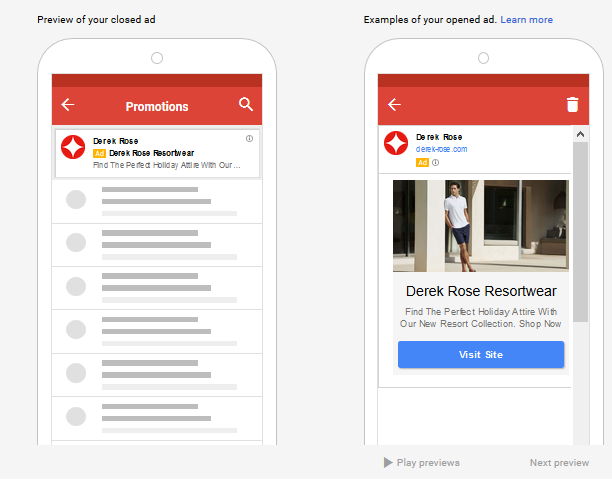
Dynamic ads
In addition to the standard Gmail ad, you can also test dynamic ads. These allow you to add a feed which features four products that the user can scroll through, after they click the initial closed text ad featured above. An example of how this looks once opened is shown below:
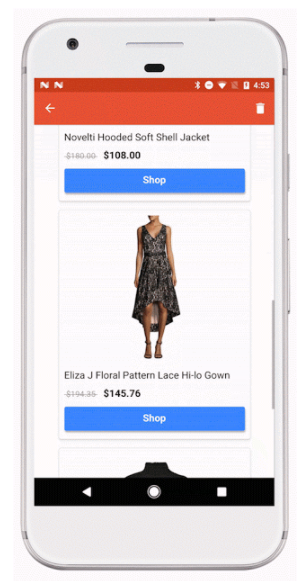
Recommendations
The addition of remarketing audiences for Gmail ads is a great step by Google to open up the format to more advertisers. It will hopefully entice those who previously stayed away from Gmail ads.
We would recommend testing your remarketing lists with Gmail ads as the initial testing we have done has been very positive. The low average CPCs mean you can run a trial without putting a big dent in your monthly budget.
Contact us if you’d like to find out more about Gmail ads.



